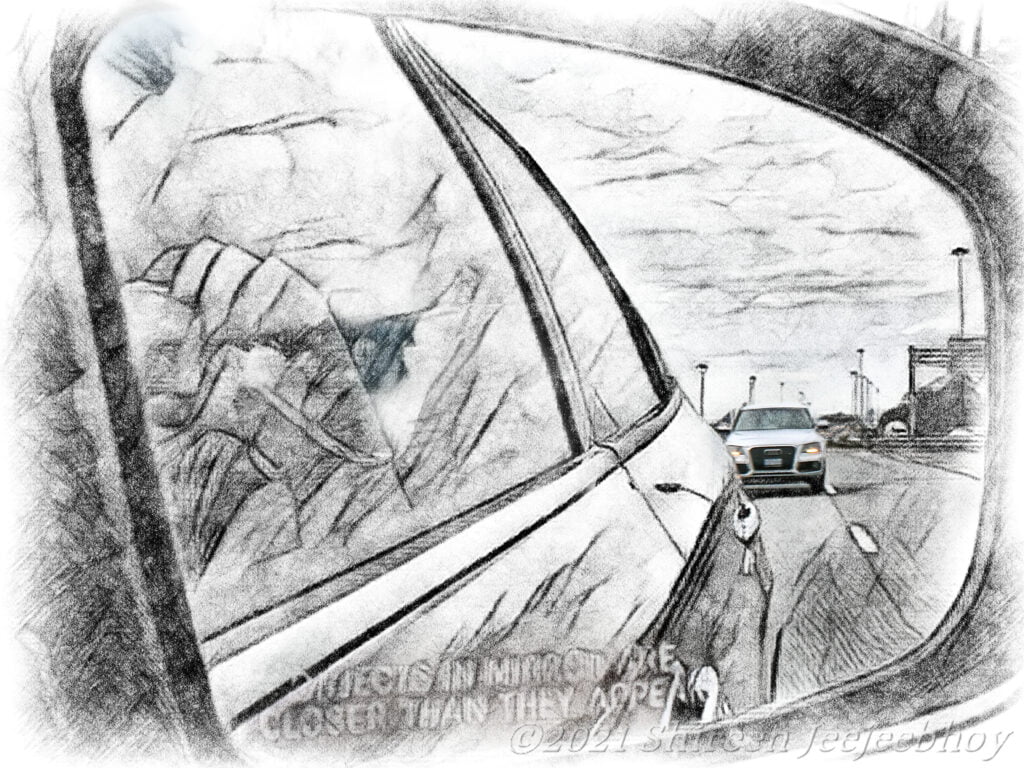Apple has incorporated speaking into its iOS options for text. Enable Speech under General/Accessibility Settings on your iPhone or iPad, and then when you pull down with two fingers or select text and choose “Speak” from the pop-out menu, your voice of choice will speak the text on the page you’re viewing to you. You can adjust the volume and speed too. And, even better, you can choose to have Apple highlight each word as it’s spoken.
I thought this might be a good option for me, now that I’m speeding up my reading rate, and I don’t always want to read out loud myself. I also thought seeing each word highlighted as it’s spoken will keep my eyes on the word I’m reading instead of dancing off to the next word or line.I chose Alex as the voice because Apple indicates it’s the most natural and highest quality voice in their stable. Once I figured out how to use Alex (not all websites play nice because they need to allow you to select their text; some newspaper sites are more concerned about copyright than readability and accessibility — looking at you Wall Street Journal).
Once I did, I soon realized that at the slowest setting Alex sounded a little odd; worse, he still spoke too quickly for me. I can’t use Alex. Argh!
So yeah, my reading to retain and learn, to not get tired, and to not develop a headache is speeding up but is still super slow. The slog continues. I’ll try Alex again in a month or few.