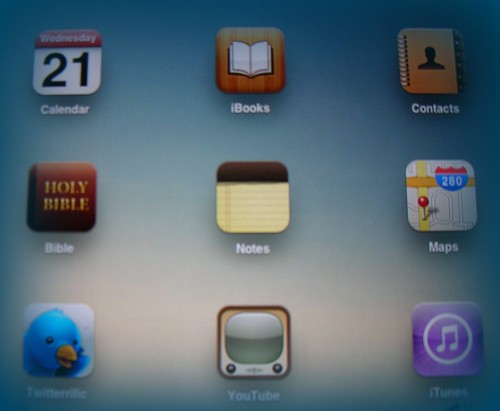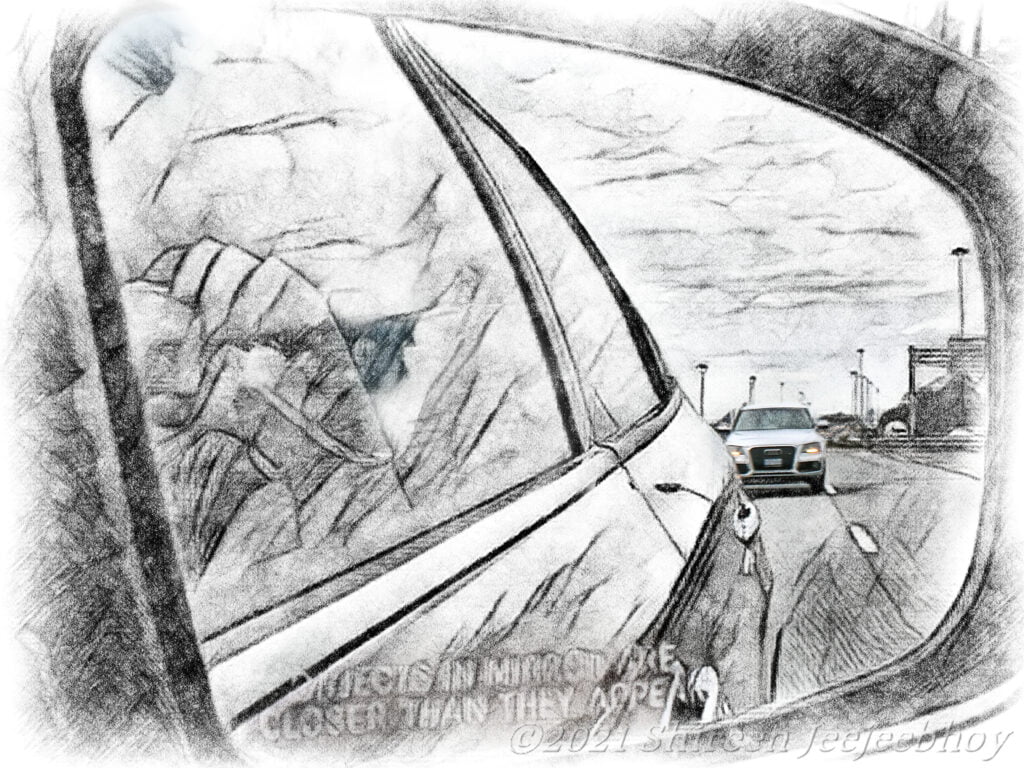The iPad is a nifty device. Seemingly a toy before you buy, with its bright screen and magazine size, it quickly replaces one’s computer for regular chores like e-mailing, keeping up with Twitter, managing one’s schedule, surfing, reading. It’s more portable and lasts longer on battery power than a laptop. And unlike a computer, it doesn’t emit great gobs of heat, perfect for using during a heat wave.
The first thing I wanted to do with my new toy was to see my eBook Lifeliner without purchasing it through iBookstore. To do so, since I didn’t know how to create the Books folder in iTunes, I first downloaded a free book (Aesop’s Fables, my favourite as a kid) through the iBooks app on my iPad, then I synced it so that “Books” showed up under Library in iTunes on my computer. There was one odd thing: when I clicked on Sync Books in iTunes on the computer, it popped up a message warning me it would delete all music, TV shows, and movies off my iPad. Since I had none, I didn’t care. But why would they be deleted? On subsequent syncs, that message didn’t pop up.
Once I verified I had the ePub version of Lifeliner on my computer, I clicked File/Add File to Library in iTunes. I found the ePub file and clicked on it. iTunes brought it into the Books folder. I clicked on the iPad under Devices, clicked the Books tab, and then the Sync button at the bottom. And there it was on my bookshelf, next to Aesop’s Fables! It looks OK, and I was pleased to see that the ending image shows up properly in full colour and sized appropriately (the only eReader in which it does). The clickable links and Table of Contents also work! Yay!! There are two ways to use the ToC: press on the links while reading the book or press on the ToC icon at the top of the page — the icon actually renders the ToC beautifully.
Reading
Many have said it’s easy to read books on the iPad. But like trying to use your brain after you’ve injured it, you really only can tell what’s easier, physically, to read when your eyes are tired and/or hurting. Hands down, the easiest to read is paper, non-glossy paper like in paperbacks or newspapers, closely followed by glossy magazine-style paper. The second-easiest is eInk. Both paper and eInk send no light waves your way. No light waves means no photons bombarding your eyes while you’re trying to use them in close up work. That’s my theory anyway. The hardest on your eyes, physically, is the iPad and your computer screen (and some screens are really awful). And unlike some claims, it isn’t easy reading the iPad in the sunlight. There’s a huge amount of reflection; you have to hold it at a certain angle, which can become tiring, to minimize the reflection; and you have to turn up the brightness to full, not a which is rather draining on the battery. eInk, on the other hand, is a treat to read in the sunlight. However, in terms of clarity, the text on the iPad is beautiful and comes in several fonts of your choice. You can also choose sepia-toned paper for less contrasty reading.
The only problem with eInk right now is the contrast. It needs to become as readable as paper in low light, and it needs to have higher contrast, like paper. Even so, if it’s a competition between my iPad and Sony Reader in most good light situations, I’ll choose the Reader for straight text. I’ll choose the iPad for multimedia type publications like magazines and newspapers and multimedia books — whenever ones I like hit the market. I’ll also choose the iPad for night-time reading but not bedtime reading as I can see how the bright screen can interfere with falling asleep. The Sony Reader doesn’t. In fact, the Sony allows me to read more challenging books than Agatha Christies, by showing me unembellished pages of text and as little text as I want to see, which minimizes visual distraction, a problem for those with brain injuries. And so I find I fall asleep faster from the brain use. The Stanza app is like the Reader in showing just text. The iBooks app is neat in how it looks like a book but is more distracting visually. For those with brain injuries, I’d recommend either an eInk eReader like the Sony or the Stanza app.
Editing
I wrote very differently before my brain injury than I do now. Before, I hand wrote the first draft, edited it with a pen ( with lots of great big Xs driven through paragraphs), and then typed it in to the computer. I always printed off a draft and edited it with a red pen, green for final proof-reading. But the 2000 car crash weakened my dominant arm (again, for the second time. Sigh, really hate stupid drivers, always screwing up my arm because of the seatbelt grabbing me), and it caused big changes in my brain, including how I write. Now I type everything in: original and edits. I never print and mark up by hand with a pen. Oh sure, I tried. It didn’t work.
When I got my Reader and learnt I could annotate a PDF file using the stylus — a tech version of marking up with pen — I thought wow, I can go back to the way I was. It was pretty easy to write notes on the Reader. And handling the stylus was familiar because of all the years I had a Palm. But, you know, it just isn’t me, the me I am now.
I came to that realisation when I checked out iAnnotate for the iPad, which I thought might be easier than the Reader. It has colour, allows for highlighting, underlining, typing in notes. But to me it sounded more and more like way too much work. So much faster and easier to pull up my file on my computer and type away. I will experiment with using a word processor substitute on the iPad for when I want to write away from my computer. The iPad’s superior battery power means being able to use it for as long as I can in a cafe without worrying about it dying and my work disappearing (yes, I do have AutoSave on everything).
I’m not sure if an app on the iPad can help me with my problem with forgetting what I’ve written. I have to outline because of that and update it as I write to ensure I know where I am in the book, both when writing it and editing later.
As for the physical act of typing on the iPad, I took to it like a duck to water. Even so, I find the screen hard on my fingers. That’s why I bought the wireless keyboard, a light easy-to-use accessory. The iPad seamlessly recognizes it, and automatically doesn’t load up the onscreen keyboard once the wireless one is connected. It does take some getting used to touching the screen instead of using a mouse to navigate, but that’s just a habit to form. And if you get the Apple case, you can stand the iPad up on its end so it speak so that it’s like a computer screen, which means less neck strain as you don’t have to look down but more straight ahead while typing.
Blogging
I have two blogs I update weekly. I use blogging software on my computer for the most part and must admit Windows Live Writer is superior (trying not to gag on admitting Microsoft can do something well). I considered blogging on my iPod Touch, but the screen is just too small. I used the WordPress app on my iPad for my first iPad post. But it was really, really, really basic. I couldn’t even italicize. The best it’s good for is to type up a draft, which I’d finish on the computer.
But then I was reading reviews on iPad blogging software and one savvy person pointed out that you could blog in the blogging client itself because Safari on the iPad shows websites nicely. Aside from it being free, it has the added advantage of looking the same whether I’m on my iPad or computer when drafting and polishing off a post. But there’s a problem — you can’t scroll inside a frame, which can make for some difficult moments when editing a longer-than-the-frame size post. Too much work. It’s also easy to inadvertently delete an entire post by grazing the iPad screen. In fact, it’s taking me awhile to get used to keeping my hand off the screen and only touching it with my finger, as the iPad is so sensitive to touch. So after further experimenting, I am pretty much back to writing a post on my laptop, but that might change if I find a good blogging app.
Weather
For weather junkies like Canadians, the weather apps are one of the neatest features of the iPad. Checking the weather from my laptop is OK. But after I got my iPod Touch and downloaded the Yahoo! weather app, I found that much easier and faster. Though a bit off the mark, it was clear and concise; it showed immediately the info I was most interested in.
After checking out reviews and screenshots of weather apps, I settled on AccuWeather for the iPad. It took me a few minutes to figure out how to change it to metric — click that thingy icon on the lower right side to pop up icons for different options; flick the icons to the left until you get to settings; switch to metric.
AccuWeather has a busier look than my iPod Touch app. It’s hard to see at first what day I’m looking at. After the most recent update, it shows the current temp automatically in portrait mode and through a button in landscape mode. The neat thing about it is that it has all sorts of extra info like wind speed and direction. And if you press on that thingy icon on the lower right, then flick to lifestyle, you’ll find all sorts of useful goodies — once your eyes (or maybe it’s the brain) sorts out the details in the immense list of things like dog walking, migraine risk, jogging forecast, mosquito risk, arthritis risk, asthma risk, hair frizz risk (hey, don’t laugh, it’s necessary to know this) and so on and so on.
For a quick check of the weather, I still use my iPod. For a more detailed check, including risks, I use my iPad.
Newspapers and Magazines
I don’t subscribe to the Saturday edition of The Toronto Star because, for whatever reason, the delivery person will not assemble it. I got fed up trying to find the main paper and other favourite sections in the pile that was left on my doorstep. (As a Star carrier when a teen, I would’ve gotten heck if I hadn’t assembled the paper. Clearly, standards for adult carriers are way lower.) I would occasionally read The Saturday Star (or Sunday) on my iPod Touch on Safari, using The Star’s mobile website. Like any mobile website, the text was clear, easy to read, but the number of articles was limited. I missed reading Rosie’s column. So to find I can read the full website on the iPad — nice! I can read my favourite columnists and see photos clearly. I just gotta be careful not to get breakfast crumbs on my iPad.
One of the much-ballyhooed features of the iPad was interactive magazines. Well, there aren’t a whole heck of a lot of them. (Oprah has announced O Magazine will launch an interactive version later.) And the interactivity of the four featured in Zinio — a magazine app — was nice but minimal. There’s a Text button that lets you read just the text, distraction free. Again, a good feature for those of us who have trouble reading magazines because of the distracting ads and photos and bad fonts and layout (hear me, Maclean’s?). One magazine had a slide show button that popped up photos in full screen, but it was a bit slow. Blue-surrounded text are links to other pages for more information, also a nice feature. And that was it for interactivity.
I would’ve liked to have seen small text on large photos appear in a pop-up box over the photo with a press of the finger to make it readable while still being able to see the photo. Videos of fashion photo shoots would’ve been nice. Videos of news, like The Toronto Star sometimes has on its website, would’ve been nice. Animated illustrations would’ve been nice.
For now, I’ll stick to the Maclean’s mobile app on my iPod Touch and occasionally check out featured interactive magazines until the publishers get their act together.
Social Media
I absolutely can’t stand the Facebook website. They’ve changed it so often, I find it confusing and have given up on trying to keep up. I almost exclusively use the Facebook app for the iPod Touch. It’s concise, clear, if finicky sometimes. But I can’t keep up with my groups through it (or at least I don’t know how if you can), which is why my group participation has fallen right off. For FB status updates, I use TweetDeck on my computer. The iPod Touch app and TweetDeck for the desktop will remain my way of interacting with FB because, believe it or not, there is no FB app for the iPad. And resizing the iPod Touch app on the iPad is a bit clunky.
Echofon on the iPod Touch is a super little free app (except for the odd crash) for Twitter. I use it to check Twitter, my total addiction, when my computer’s not on, or even when it is, the chief reason being that I can scroll through lots of tweets quickly when I want to catch up. Both Twitter’s website and TweetDeck are inefficient on that score. For status updates on FB and Twitter at the same time, TweetDeck for the desktop is the way to go. TweetDeck has an app for the iPad. I like its cute little notepaper look when you enter a status update — but it only updates Twitter and is more limited in options than the desktop version. However, after experiencing several problems with TweetDeck not updating tweets or dropping tweets, I started using the Twitterrific app for the iPad. It’s opening bird tweets when it brings tweets up to date can be a bit annoying — you must be able to turn it off — but it doesn’t have the problems as TweetDeck, shows the tweets in larger size, and is easier to read any of your lists or see your mentions or direct messages by simply pressing the appropriate link.
I’m still a newbie with LinkedIn, and I use its own website on my computer exclusively. Because Safari on the iPad has so much more real estate than on the iPod Touch, I may log in through the iPad as well.
Other
One of the big things Steve Jobs was excited about was watching videos on the iPad. Well, as I mentioned in a previous post, it was not so hot. Videos that keep stopping or stall altogether does not make for a good viewing experience. Other people have noted that the 4:3 ratio is a bit old school, but if the iPad showed 16:9 in full screen sans upper and lower black bars, the size of it would be a bit awkward. That part doesn’t bother me, it’s being unable to watch a video seamlessly that does. Since the recent update, video playback is better, but still not perfect.
One good video app is by the NFB. The NFB (National Film Board of Canada) library is extensive, and its app for the iPad is much better than for the iPod Touch because of the bigger real estate. However, for me, the Watch Later feature doesn’t work. But I enjoy watching a short film when I need a break.
Multimedia books is the other big promise of the iPad. That has yet to be delivered, but with the recent update of iBooks to allow for reading eBooks with audio and video and with Penguin now releasing multimedia books as apps, that will soon come to fruition, and for writers like me, it opens up exciting possibilities. Next: being able to play your favourite books as video games.
WiFi was spotty until Apple finally, at last got around to fixing it with its recent update. It’s more reliable now — so far. As for WiFi vs 3G, I don’t need 3G. In Canada, cell companies charge a fortune for data usage or even just yakking. And with the proliferation of WiFi in cafes around Toronto and with it now being free in Starbucks, really who needs 3G, except on the bus or subway? And on there, I’d rather listen to the music on my iPod Touch.
Because Apple is being a controlling pain, Pocket Informant for the iPad has not yet been released. They rejected it once for one line of code — one line! — and now they’re taking longer to OK the fix. Over a week now. Sigh. However, I’m hoping that this app will help me better manage my schedule. Organizing, initiation, creating schedules are all challenges for those with brain injury and usually require human help. And so a good app that can replace human help for the most part would be a godsend. Although human help is the preferred way, for many of us, it’s not going to happen. That’s where technology comes in. And that was one of my hopes for the iPad. We shall see.