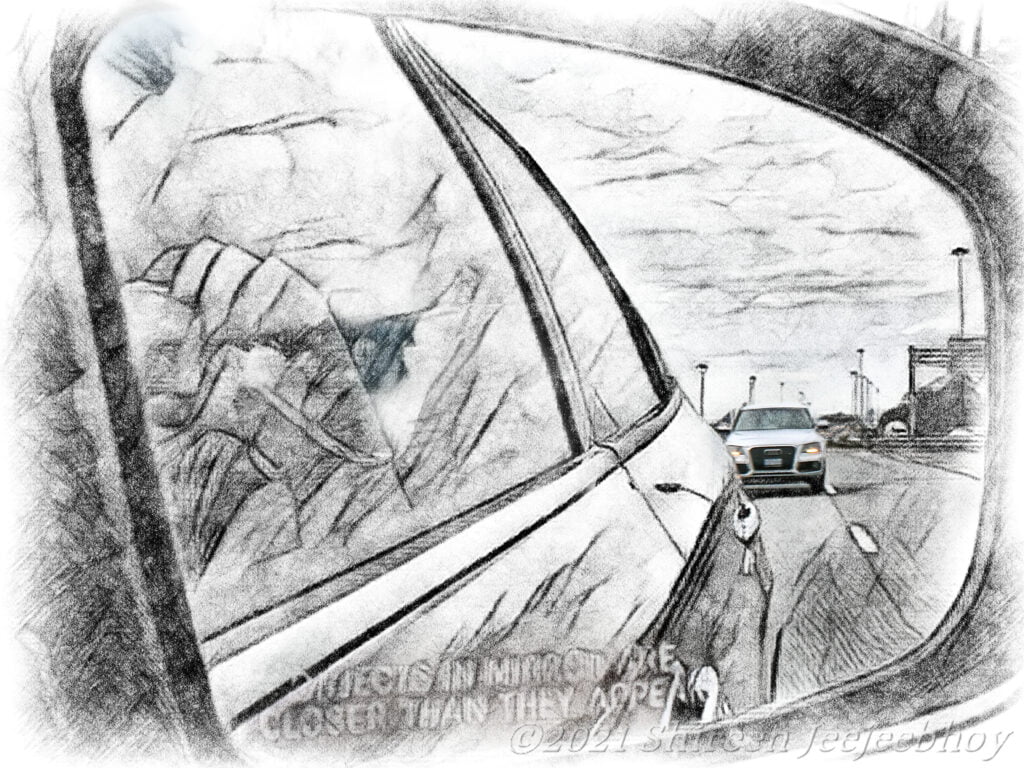In honour of all the lucky ducks who got a new iPad, iPod Touch, iPhone, Kindle, or Sony or Kobo or Nook Reader, I’m offering Lifeliner at an amazing 99¢ through Smashwords. But how do you get the eBook onto your device, you’re probably wondering. Easy — because Lifeliner is DRM-free, meaning there’s no digital lock on it so any eReader or app can read it. Here’s how.
Go to Lifeliner‘s page on Smashwords. Scroll down till you see the eBook formats available (mobi for Kindle; ePub for everyone else). Click on Buy, check out using coupon code CW95G, pay, and you’ll be returned to the Lifeliner page. At that point, you’ll be able to download your eBook format of choice.
I recommend setting up a folder for all your purchased eBooks. Whatever you name the folder, make it so you’ll remember it. (I’ve actually ended up with two or three folders — very confusing!) Through your eReader or iTunes, access your eBooks from that folder. For the Sony Reader, use either Adobe Digital Editions or the Sony Reader software to add the file to your library. I don’t know how one does it for the Kindle, but here’s how you do it for the iPad, iPhone, or iPod Touch. (For those with the Stanza app, scroll to the bottom for brief instructions.)
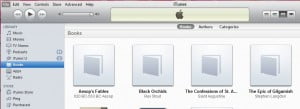 Open iTunes and connect your device.
Open iTunes and connect your device.
I find that with my iPod Touch, it has to be on when I connect it to iTunes so that iTunes will see it.
Click on File.
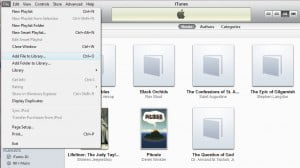
In the dropdown menu, click on Add File to Library. Alternatively, use the the keyboard shortcut Ctrl-O.
Now browse to where you downloaded your ePub file. Choose that one and click OK.
iTunes will automatically put it in the Books section under Library, which you can check by clicking on that menu item in the left sidebar under Library.
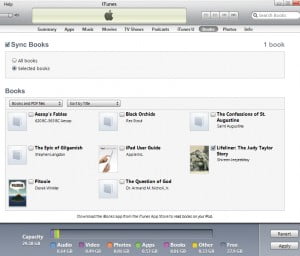 You still need to sync your Books to your iPod or iPad. To do that, click on your device in the lefthand column. And then click on the Books tab at the top of the iTunes window. You will see the books that you’ve added. Now check the box next to Sync Books. And either keep the default All Books or check Select Books then check the books you want to sync.
You still need to sync your Books to your iPod or iPad. To do that, click on your device in the lefthand column. And then click on the Books tab at the top of the iTunes window. You will see the books that you’ve added. Now check the box next to Sync Books. And either keep the default All Books or check Select Books then check the books you want to sync.
The first time I did that, iTunes told me it would delete all my other media if I did that. Why, I have absolutely no idea. Seems totally nutty to me that if you sync books, iTunes will delete your music, which you then have to reinstall but won’t be deleted again next time you sync your books (I think). This was not an issue for me with my iPad as I had no music on it as books were the first thing I synced. And I don’t actually remember it deleting all my music off my iPod Touch when I synced a book. It seems to be one of these weird Apple things that may or may not happen. Go ahead and click the Apply button at the bottom right if you’re feeling experimental. It will sync your eBooks to all your eReader apps on your device.
Alternatively, try the File Sharing option. This is one I’ve just learnt about. It is a bit of a pain if you have several eReader apps like I do as you can only add the ePub one at a time to each app. But if you are only using one or two, then it’s not so bad.
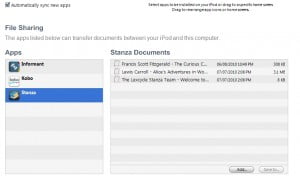 After you select your device in the lefthand column, instead of clicking on the Books tab at the top of the iTunes window, click on Apps.
After you select your device in the lefthand column, instead of clicking on the Books tab at the top of the iTunes window, click on Apps.
Scroll down, way down to the bottom until you see File Sharing. You will then see a box with the apps listed on the left side that allow file sharing. All your eReader apps will be listed there. Click on the eReader app you want to add Lifeliner to. At the bottom of the box, on the right side, is the Add button. Click that; browse to where you downloaded the ePub file; choose that; and it will be immediately added to the Documents list and synced to your device.
For those who have the Stanza app on their iPod Touch, iPhone, or iPad, there is one last method: buy Lifeliner through the Smashwords store in your Stanza app. It’s as easy as launching the app on your device and going to the Smashwords store under Get Books — it’s under Bookstores on that page. I believe you’ll be able to use the coupon code CW95G that way too.
Enjoy!